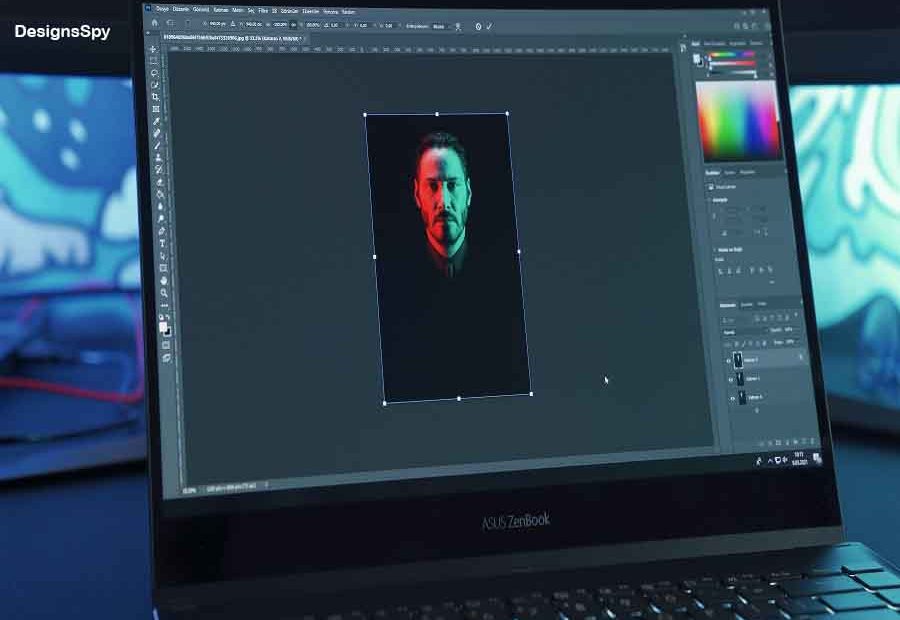Photoshop is like ‘Aladdin’s Magic Lamp’ for professional photographers and image post-production service experts. Why? Because it offers different actions along with features to improvise and convert your simple photo into a stunning one.
To make your faulty image flawless, you may need to remove the background, resize, recolor, and so on. However, we already know how long it takes photographers to edit photos. So, if you desire to earmark time, you can apply the Action panel in photoshop. Action is like macro and script programming, but the good point is that you don’t have to memorize programming codes to do this.
This blog will guide you on the map to accelerate your workflow, making your life smoother using Photoshop Actions. But unfortunately, if you don’t know Where Is the Action Panel in Photoshop and how to apply them for what purpose, you are going through the right page. Because, In this blog, I will also guide you with all the details regarding the photoshop action panel and also about Where Is the Action Panel in Photoshop.
What Is the Action Panel in Photoshop?
The action panel is the pre-established Flash panel box containing the required actions to control your photo using photoshop. You can find it, namely Actions-Frames or Button.
The panel includes multiple predefined action buttons like record, play, edit, delete, etc. If we consider photoshop as a recipe for making a tasty cake, the available actions will act as ingredients where the program will work as the assistant to make it.
This panel supports you in saving time to do the same categorized task for multiple files through a single click. In addition, you can create an action button manually by following a few steps and saving them in an ATN file. Then you can play back all the actions later on other files according to your need, which will save time. It has become a significant part of Photoshop since 1996. You can access it in any photoshop version to make your photo good-looking.
Learn More: How to Remove Eye Bags in Photoshop
Where Is the Actions Panel in Photoshop?
To ensure constant, speedy, and incredible photography, we need to apply action features in Photoshop. Actions in Photoshop are a series of prearranged groups of commands that you can use to modify many photos. It functions as a filter for changing numerous images for a single action.
Let’s know where you can find it in your photoshop-
- Go to the Window menu.
- Select the Action option from the Window.
- You can click on the Action icon directly from the panel dock which symbolizes a triangular play.
- The Photoshop action panel will open.
- You can find the panel in dual modes- button and list.
- You can apply various actions to play, record, edit, delete and save the file.
Learn More: How to Remove a Color in GIMP
Features of the Action Panel in Photoshop
Even though the action is identical to a programming macro for a picture, it is more manageable to create something that doesn’t mandate learning programming to make this one. Furthermore, you can implement different editing actions, including Color Correction. So let’s know what attribute actions of photoshop will save your time and effort :
- Stop option controls recording play.
- Record initiates recording a new action.
- The Play recreates a specified action.
- New Set assembles a set of new activities.
- New Action counts a collection of individual actions.
- The Delete button eliminates the picked group, Step, or command.
- The Action Set is a folder containing action commands accordingly.
- Command and Action are inseparable because multiple commands construct an action.
- The Checkbox indicates the selection of commands that we will execute.
- The Menu option controls the running Action of the panel. If you turn off the menu, the actions will operate by the default setting.
- Action Panel Menu contains all the attributes discussed above and other helpful action commands.
- Button Mode displays all actions in buttons. By default or by turning off the button mode, you will get the list mode.
- Playback Option offers the options to control the action speed.
- Clear All Actions clears all settings and actions from the panel.
- Reset Actions also removes all Actions, and at the same time, it counts the default set to the action panel.
- Load Actions loads the actions in the action pane.
- Replace Actions replaced the current actions with the new selected actions.
- Save Actions preserve your actions with .atn extension.
Learn More: How Much to Charge for Photo Editing
How to Run Photoshop Action
Photoshop actions apprehend all steps to convert a file with a single click during Image Manipulation. As I have told you earlier, I will share all the details regarding the photoshop Action. You already know Where Is the Action Panel in Photoshop and what actions you can apply in photoshop. Now I will tell you how to run the actions for the photoshop action panel. So let’s dive in for details.
- Go to the Action panel from the window or click on the play button like the triangle.
- From the Action panel menu, click the ‘Load Actions.’
- Then go to the actions File saved on your device. Make sure the File ends with .atn.
- Select the required actions in sequence from the list and click on the play symbol. Photoshop will automatically execute every command one after the other.
- Recording: It is the most straightforward process of creating action that contains the below steps:
- Open the Action Panel and select the ‘New Action Button’ from the lower part of the panel.
- A pop-up will arise where you can input the action name and setting.
- Click on the Record button after all settings. Please try to keep regular settings.
- Play Action: It plays the selection actions, and the steps to create this action are:
- Click on the play sign located at the top-right of the Actions panel.
- A pop-up menu will appear. Select the Playback Options.
- From the pop-up, pick the speed type from the available options. There you will get three options as below:
- Accelerated is the best choice for playing actions that speed as fast as possible.
- Step by Step executes commands Step by Step, and after each step completion, it refreshes the screen.
- Pause for x Seconds defines the digit of seconds between two commands of Action.
- After selecting speed, click OK.
- Managing and editing actions: You can implement action to other pictures after recording. Alternatively, you also can go to File>Automate>Batch.
You will find three unique options in the dropdown menu located at the top of the dialog box.
- Set directs to the action sets of recording that have already been done. In most cases, default actions are available.
- The Action allows choosing the action you want to apply.
- The next one is Source, where you have to select the Source of the photo which can be a folder or any openable file.
For the best output, before you apply actions, note down all the steps you need and make a sequence. It will save you time and create a good result. You can involve Premium Photoshop Actions for Photos to Remove Background from Images with other changings.
Learn More: Travellers Photography Tips
Premium Photoshop Actions for Photos
Do you presume that you don’t have sufficient time to construct actions to apply to your photos? Then, you can take the premium photoshop actions to use in your photos. But, first, let’s know some of those filter actions:
- Double Exposure: This action allows you to instantly apply double-exposure effects to your photos. As a result, you can use two or more exposures to create a single shot.
- Cosmic: One of the most astonishing Photoshop actions is the Cosmic which fetches fiery sparks to a picture. This startling action is immaculate for exciting motion shots.
- Winter Mood: Are you seeking a notable frozen scene? Then this photoshop action is there to fulfill your desire. With This particular action, you can add rainfall, snow, or sunlight according to your preference.
- CineStock: Are you wondering how you can also make a filmy-look photo? Then this photoshop action is for you to add your preferred film’s look.
- Blockchain: This action allows you to add a space-aged prophetic look to your photograph with Blockchain. It will be perfect for science fiction marketing.
- Lines Art: This trendy action converts your pictures into a mass of spidery strings.
- Color Selective Area: This photoshop action supports you in creating an aesthetic photo highlighting particular areas with colors that will grab people’s attention. The tiniest endeavor allows you to color specific areas according to your preference.
- Watercolor Mood: Are you at home in photography but feel a keen interest in painting? Unfortunately, you don’t have the skill of painting. Then this photoshop action is for you to transfer your photograph into an exquisite watercolor picture.
- Wedding Pro: A wedding is a momentous day in the life. That’s why all the wedding photos cry out for Image post-production service. However, if you want to do it but don’t know how to accomplish those complicated processes, don’t worry. This action filter is for you.
- Nightmare View: Applying this photoshop action, you can immediately add a dark and gloomy vibe to your photo.
So far, I have discussed multiple topics regarding the Action Panel in Photoshop. Now you can know Where Is the Action Panel in Photoshop and how to create actions to apply them. However, if you still find it challenging to develop or use photoshop actions to rework your photo and if you are not confident enough to produce an excellent result, you can get in touch with Cut Out Image to acquire a professional service.